Learn how to edit videos on CapCut for PC with this comprehensive guide from AI Add Action. Simple steps to import videos, trim and join clips, apply effects, add audio, and export high-quality videos. Start creating professional and captivating videos with CapCut on your PC today!
Introduction to CapCut PC – A User-Friendly Video Editing Tool
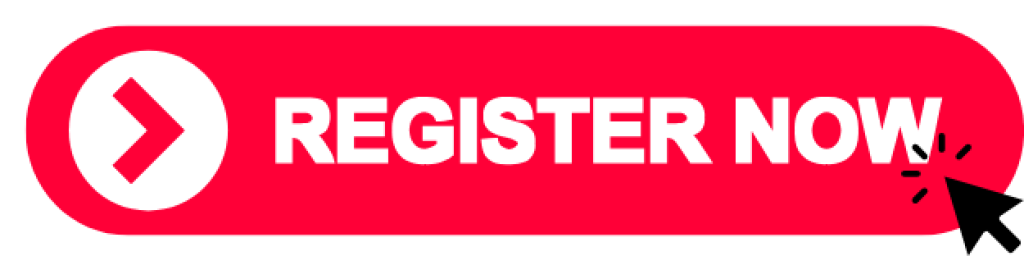
CapCut is a powerful, free video editing tool designed for both beginners and experienced users. Featuring tools like trimming, adding effects, audio, and high-resolution video export, CapCut makes video editing straightforward and fun. Today, AI Add Action will guide you step-by-step through editing a video on CapCut for PC, so you can create professional, polished videos.
Be sure to follow the AI Add Action channel for more helpful tips and tutorials!
1. Getting Started with CapCut PC
Step 1: Visit AIAddAction.com/capcut to sign up for a free 7-day trial of the Pro package or download and install CapCut on your computer.
2. Familiarize Yourself with the CapCut PC Interface
To start editing, you need to understand the main areas in the CapCut interface:
- Project Library: Manage and open previously edited projects.
- Import Area: Add video, image, or audio files.
- Timeline: The main area for trimming and arranging video clips.
- Preview Area: View your edits in real-time.
3. Basic Video Editing Steps on CapCut PC
Step 1: Add Video to Your Project
- Click “Import” or drag and drop your video file from your computer into CapCut.
- The video will appear in the library on the left side of the screen.
Step 2: Trim and Join Videos
- Drag the video from the library to the Timeline.
- To cut the video, move the slider to the point you want to split, then select “Split”.
- Delete any unwanted segments by selecting the segment and pressing Delete.
Step 3: Add Effects
- Click on Effects in the toolbar.
- Select an effect from the library and drag it onto the Timeline to apply it to the desired video segment.
- Adjust the duration and position of the effect to align with your video.
Step 4: Add Audio and Voiceover
- Click Audio to add music or voiceover.
- Add Music: Select from the free music library or upload from your computer.
- Voiceover: Select Voiceover and press Record to start recording.
- Drag and drop audio clips to the desired position on the audio timeline.
- Adjust the volume by selecting the audio clip and moving the Volume slider.
Step 5: Add Text and Stickers
- Click Text to add titles or captions to your video.
- Select “Add Text” to insert custom text.
- Customize the font, color, and size in the adjustment panel.
- Choose Stickers to add fun, animated stickers, and drag them to the desired location.
4. Export Your High-Quality Video
Once you’ve completed your edits, follow these steps to export your video:
- Click Export in the upper right corner.
- Select the desired resolution (720p, 1080p, or 4K).
- Name your file, choose a save location on your computer, and click Export to save your video.
Tips for Effective Video Editing with CapCut
To optimize your editing experience, here are some useful tips:
- Use Effects and Gamification: CapCut offers unique effects and features to make your videos more dynamic and engaging.
- Save Your Projects Regularly: Save your video frequently to avoid losing your edits.
- Combine Music and Voiceover: Use audio and voiceover to enhance the appeal of your video.
Conclusion: An Easy and Enjoyable Video Editing Experience with CapCut PC
With this guide from AI Add Action, you now have the essential steps to edit videos easily and quickly with CapCut. From trimming and adding effects to exporting in high quality, CapCut supports it all.
Visit AIAddAction.com to discover more about CapCut and other editing tools!