Hello everyone, and welcome back to the AI Add Action channel! Today, we’re exploring how to automatically create videos from existing content using the powerful tool Pictory AI. If you want to turn articles, blogs, or web content into professional videos with ease, let’s dive in together!
1. What is Pictory AI?
Pictory AI is a video creation tool that allows you to transform articles, blogs, or scripts into engaging videos in just a few steps. With features like text-to-video conversion, automatic editing, subtitle addition, and more, Pictory AI saves you time and effort in creating high-quality video content.
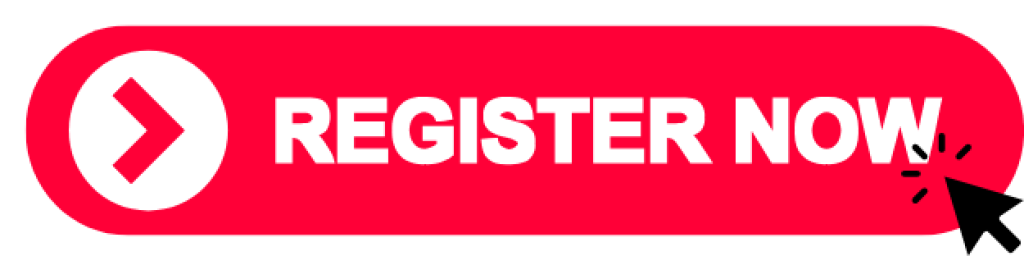
2. Step-by-Step Guide to Using Pictory AI
Step 1: Log in and Get a Free Trial
First, log in to your Pictory AI account. If you don’t have an account yet, use the link in the description to get a 14-day free trial.
Step 2: Select the “Blog to Video” Feature
From the main interface, select Blog to Video to start converting your article or blog into a video.
Step 3: Copy and Paste the Article Link
Copy the link to the article you want to convert and paste it into the input box in Pictory AI, then click Proceed. The tool will automatically extract the content from the article and analyze it for video creation.
Step 4: Automatic Content Segmentation
Pictory AI will break down the content into smaller sections and generate scenes for each segment, helping you visualize the video structure. This allows you to make any adjustments without worrying about scene transitions or script arrangement.
Step 5: Customize Content and Scenes
You can edit each scene as desired by changing the text, adding or removing scenes, and selecting appropriate images or video clips. Pictory AI’s library allows you to choose from stock images or upload your own media.
Step 6: Add Automatic Subtitles
Pictory AI offers an automatic subtitle feature, which helps increase viewer engagement. The subtitles are synchronized with the video content, and you can customize the font, size, and color to match your style.
Step 7: Add Background Music and Transitions
Choose a suitable background track from Pictory AI’s library of over 15,000 music tracks. You can also add transition effects like wipe, fade, or zoom between scenes to make the video look smooth and professional.
3. Adjust Scene Duration
Each scene is automatically timed based on the length of the text. You can adjust the timing to better fit your content. Simply select the scene you want to change, input the desired duration, and apply it to other scenes if needed.
4. Finalize and Share Your Video
And that’s it—we’ve created a video in just a few simple steps using Pictory AI. If you found this guide helpful, don’t forget to hit “Like” and “Subscribe” to the AI Add Action channel to stay updated with more AI tips and tools.
5. Try Pictory AI Today!
Experience Pictory AI through the link below and share your creations in the comments. Pictory AI is an incredible tool for anyone looking to create professional videos without spending too much time or effort. Thanks for watching, and see you in the next video!
SEO Keywords Featured in This Article
ai trends, ai tutorials, ai tools, ai business ideas, ai marketing, marketing tools, tech tutorials, software reviews, deno rosu, digital marketing, business ideas, make money online, affiliate marketing, ai voice, ai video, chatgpt, make youtube videos, ai youtube channel, faceless youtube video tutorial, ai video editing, pictory demo, ai text to video, pictory ai review, pictory review, pictory tutorial, how to use pictory, pictory ai tutorial, deno tutorial, ai