Impact-Site-Verification: 7221de65-7d26-4add-b14b-1274abe815e3
Learn how to use Simplified.com, the platform that makes it easy to create content, design graphics, make videos, and manage social media. A complete beginner’s guide!
Hello everyone! In this article, AI Add Action will guide you through Simplified.com – a powerful tool for content creation, graphic design, video making, and social media management. If you’re looking for an all-in-one platform to save time and streamline your workflow, then let’s dive in and explore Simplified!
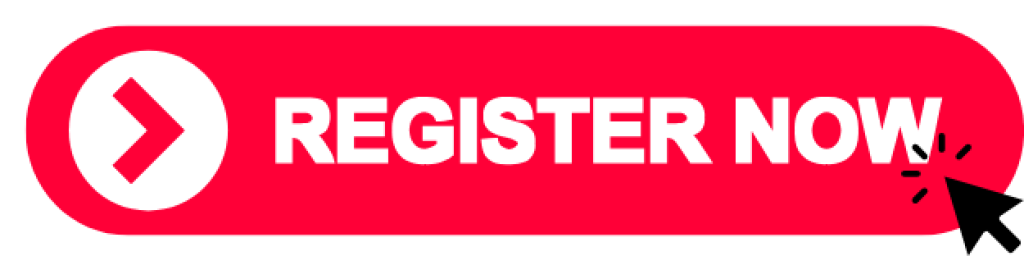
1. Sign Up and Log In to Simplified.com
First, go to Simplified.com. In the top right corner, click Sign Up to create a new account or quickly log in using Google, Facebook, or email. Simplified offers a free trial, allowing you to try out its basic features at no cost.
2. Explore the Main Interface
After logging in, you’ll see the main interface of Simplified, with essential tools on the left sidebar. Simplified provides four primary features to help you easily create and manage content:
- Content Writing: Write content like blogs, product descriptions, and ads.
- Graphic Design: Create professional graphic designs.
- Video Creation: Quickly create and edit videos.
- Social Media Management: Schedule and manage social media posts.
3. Create Content with Content Writing
Simplified’s Content Writing tool makes it easy to write blog posts, product descriptions, ads, and even video scripts. Follow these steps to create content with Content Writing:
- Choose the content type: Blog, product description, email, or social media post.
- Enter the topic and keywords: Simplified’s AI will generate content that fits your requirements.
- Click Generate: The AI will automatically create content for you. You can edit it to better suit your needs.
4. Design Graphics with Graphic Design
Graphic Design is Simplified’s design tool that lets you create beautiful designs without needing complex design skills. Follow these steps:
- Choose the design type: Instagram Post, Facebook Cover, YouTube Thumbnail, etc.
- Select a template or start with a blank canvas.
- Customize the design: Add content, adjust colors, fonts, and add images from Simplified’s extensive library.
5. Create Videos with Video Creation
With Video Creation, you can create and edit short videos for social media without needing to install complex software:
- Choose a video template or start from scratch.
- Add text, images, audio, and adjust effects as desired.
- Export and download the video so it’s ready to share on social platforms.
Simplified also lets you add music, animated text, and other effects to make your videos more engaging.
6. Manage Social Media Posts with Social Media Management
The Social Media Management feature helps you plan and manage posts across platforms like Facebook, Instagram, Twitter, and LinkedIn, all from within Simplified:
- Connect your social media accounts to Simplified.
- Create a post with images, content, and set the posting time.
- Schedule posts or publish immediately to save time.
With this feature, you never have to worry about forgetting to post or spending time manually posting on each platform.
7. Overview and Subscription Plans
Simplified is an excellent platform for both beginners and professionals in content creation. Its features cater to various needs, from writing, graphic design, video making, to social media management. Currently, Simplified offers three subscription plans to suit different needs:
- Free Forever Plan: Free forever, limited to 5,000 words/month with basic features.
- Simplified One Plan: $20/month, ideal for advanced users, includes up to 100,000 words/month and GPT-4 access.
- Business Plan: $29.40/month (billed annually), perfect for businesses, includes up to 600,000 words/month and premium features such as API Access, Brand Book, and AI Templates.
If you want to learn more and start experiencing Simplified, click the link in the description to sign up and start now.
Conclusion
With Simplified.com, content creation and social media management have never been easier. Don’t forget to like, subscribe to the AI Add Action channel, and hit the notification bell to stay updated with our latest tutorials. Thank you for reading!